Set Google Calendar private: Step-by-step guide
Keep your private life private by adjusting Google Calendar settings. Learn how to make your events private and manage access permissions.
Google Calendar is a useful tool for managing your schedule, but there are times when you want to keep certain events private. Whether it's a doctor's appointment or a personal commitment, you may not want others to see the details of your activities. Fortunately, Google Calendar offers a variety of privacy settings that allow you to control who can access your events and what they can see.
One way to make your Google Calendar private is by changing the privacy settings for individual events. When you set an event as "Free," it becomes invisible to others, while setting it as "Busy" allows them to see that you have something scheduled without revealing the details. You can also hide event details across your entire calendar and manage access permissions to restrict who can view your events.
These privacy settings are particularly useful when sharing your calendar with collaborators. By revoking third-party access to your calendar, you can ensure that only you can see the details of your activities. However, it's worth noting that these settings only apply to your own calendar and do not affect third-party calendars.
You can easily adjust the privacy settings for your Google Calendar using both the desktop version and the mobile app. On the desktop, you can hide event details, manage access permissions, and make your calendar completely private. Meanwhile, the mobile app allows you to change event privacy settings and manage access permissions on the go.
By taking charge of your privacy on Google Calendar, you can ensure that your sensitive information remains confidential. Whether you're using the app for personal or professional purposes, these privacy settings can help you maintain control over who sees what on your calendar. So, the next time you have a dentist appointment or any other private event, you can rest assured that Google Calendar has got you covered.



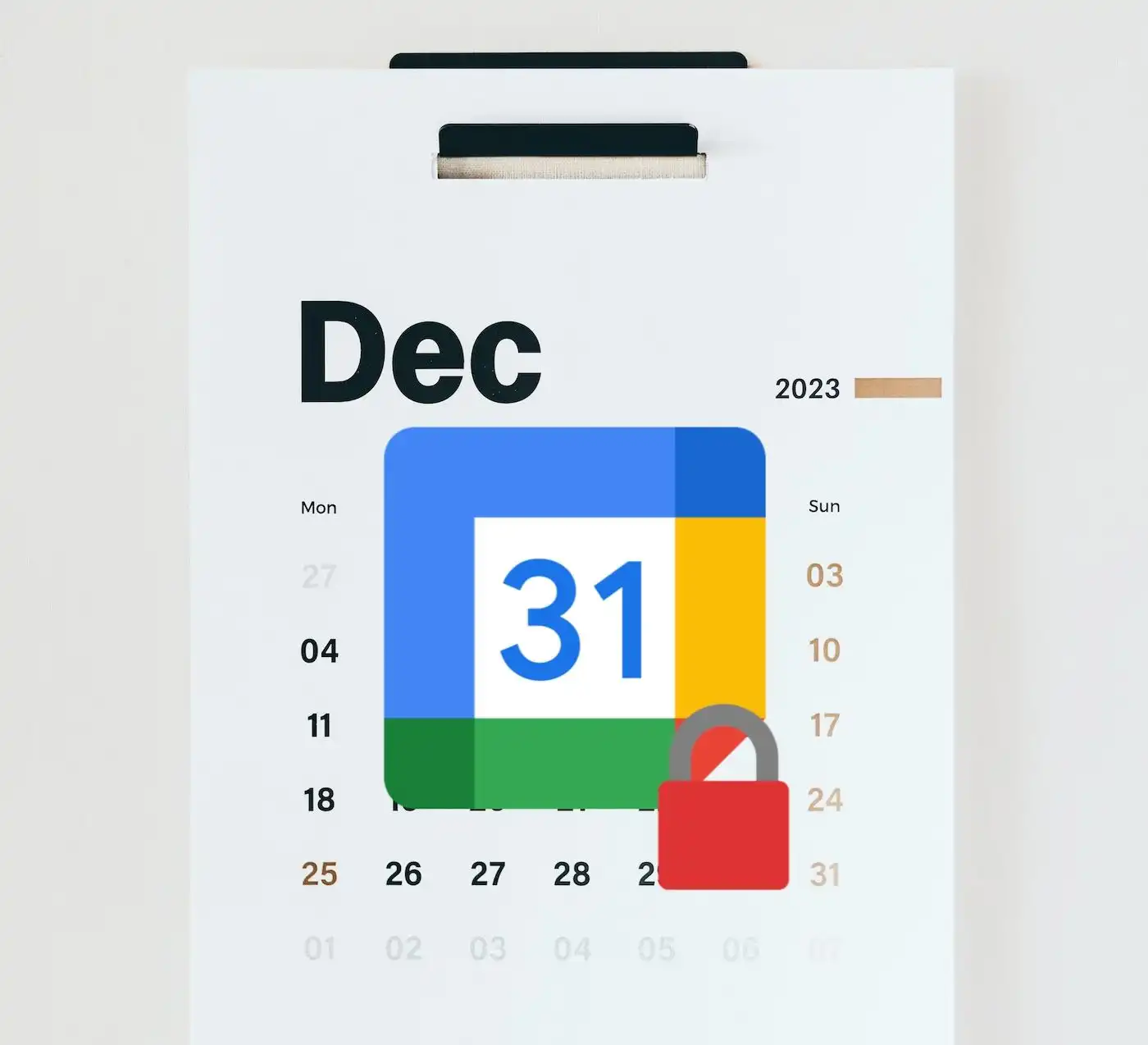








Comments on Set Google Calendar private: Step-by-step guide