Transferring Ownership of Google Drive Folder or File: Managing Files Across Multiple Google Accounts
Learn how to transfer ownership of a Google Drive folder or file with these easy steps. No more lost files!
I have found myself in a situation where I have multiple Google accounts for various purposes, and sometimes I accidentally save files or folders in the wrong account. If you're in a similar predicament, fear not - transferring ownership of a Google Drive folder or file is a straightforward process.
First, you need to share the folder or file with the person who will eventually own it. Once that's done, you can move on to the next step, which involves transferring ownership. Simply go to the drop-down menu and select "Transfer ownership."
If you're the potential new owner, you'll receive an email with the subject "Invitation to own [file or folder name]." In the email, you'll find two buttons that allow you to either accept or decline the ownership, along with a warning about potential storage usage.
As the new owner, you'll need to accept ownership, and you will then be listed as the owner of the folder or file. The previous owner will receive an email notifying them of the ownership transfer.
However, there is a small inconvenience to be aware of - if you change the ownership of a folder, the files within the folder will still be listed with their original owner. To address this, you can individually change the ownership of each file following the same process. Alternatively, if you have a large number of files, using Google Takeout to export the folder and its files, and then importing it into the new account, may be a more efficient option.
Once your export is ready, you can import it into your desired Drive account and then delete it from its original account. This process ensures that all files and folders are correctly transferred to the new owner.



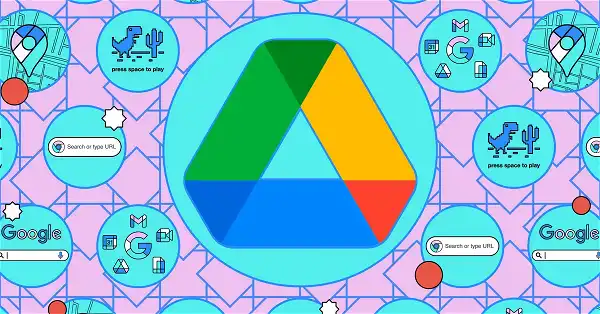







Comments on Transferring Ownership of Google Drive Folder or File: Managing Files Across Multiple Google Accounts